How to set up and use your Google My Business account
First things first:
If you don't have a Google account, go ahead and create one.
Now with your login details to hand follow this link to Google My
Business: https://www.google.com/intl/en_uk/business/
Press the green Start Now, or blue Manage Now button in the top right.
Google will ask you to sign in. Go ahead and do this.
Select your business - Here, you will find that Google has automatically entered what it believes to be the correct information about your company – please check and edit it through:
BUSINESS NAME
Enter in here what your business is known as – some may be known as one name but trading under another – use the trading name.
BUSINESS ADDRESS
If you don't have a brick and mortar showroom/office, and you don't want your home address to show up with a red pin, you do not have to fill this in.
Google is smart, but it can't see around corners - as yet.
All information you put into this form, the name, address and contact details showing on your website, on Google Analytics and Search Console MUST be the same – this your NAP – Name, Address, Phone Number.
For example, to Google 4 High Street is an entirely different place to 4 High St or 4, High Street – consistency is key with this.
Always stick with the way Google provides it – so use how Google shows it on your website, your listings, anywhere online.
Once you have checked your business name and business address are correct press
VERIFY NOW
Verify that your address is correct on the postcard request screen, update it if it isn't, and include an Optional contact name to make sure that the postcard goes to the person in charge of setting up your GMB account.
Click Send postcard.
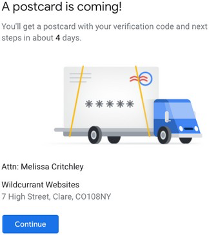
While waiting for your postcard you can go ahead and start to fill in sections of the profile:
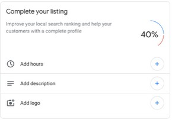
Fill this in as appropriate + Special Hours if you wish – with this tool you will find that Google will send you an email over holiday periods such as Christmas and Easter to ask if you want to change your hours during this time, which is a useful reminder.
CATEGORY
In here you will be putting one primary and a sensible number of secondary categories for your business (no more than 6-8)
But there is an issue – you can't see which categories Google offer on this platform – you start typing in your business type and it auto-suggests – but what options do you have?
Don't forget you want to cover as many bases as you can here – these are keywords that your potential customers will be putting in to find you.
I have a suggestion: Copy, paste and use this link:
https://pleper.com/index.phpdo=tools&sdo=gmb_categories
Select the correct country and language and tick the show results in tables box.
Google gives 3,935 category options in the UK alone, so you need to use this tool to get you categories correct to help your potential customers find you.
SERVICE AREA
The geographical "service" area you cover:
Pop in the counties and countries that you serve - or the cities if you mainly work with London or the bigger cities in the UK.
If you provide services to business who do not visit you, then you have a "Service Area" so add in here the area you cover - towns, counties, countries even.
Don't put Worldwide in here! It won't work, and you may get the listing shut down.
PHONE NUMBER
SEO wisdom is that if you want to target a large area where most of your customers will come from and you a have a landline with that dialling code then you should put in a landline number and a mobile number.
Google can recognise dialling codes and will show your GMB ad to anyone searching for one of your category words with the same dialling code.
SHORT NAME
WEBSITE AND APPOINTMENT URL
Fill these in if you have a website, plus the appointment URL if you take appointments online.
BUT - as started at the beginning of this course, you do not need to have a website to take advantage of GMB
SERVICES
What services does your business offer?
Be keyword-focused while providing the user with the clear benefits you offer them. People care more about what you do for them than what you do.
PRODUCTS
Another relatively new category - if you provide products, or are working with a business that does, here is your chance to highlight some of them - 5 or 6 max.
HIGHLIGHTS
Another new category we, Wildcurrant, were offered "Women-led".
A Pub might be offered the option of confirming that there was outside seating available - click into this and see what options Google are offering you.
FROM THE BUSINESS
Here you have 750 characters – but don't add in URLs
– to sell and differentiate yourself!
ADD OPENING DATE
Can be left blank if you prefer.
I would now suggest a cup of coffee and a switch off before you go any further with the profile and await the arrival of your verification postcard.
What to do once the postcard has arrived:
Log in to GMB and select the location you are verifying
Click the Verify now button
Enter your 5-digit verification code into the Code field Click Submit
Your profile is verified!
Now to complete all the elements:
This area needs to be completed if you have the same business in more than one location or if you are using Google Ads:
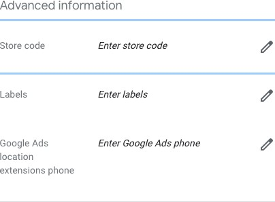
PHOTOS
Here's the fun bit!
You will want to upload your cover image and your logo, but you can go to town here and include pictures that advertise what you do, your team if you have one, quotes, advice etc. – pretty much as you would do on your SM accounts, but not quite as often!
If you don't add in your branded images, Google may choose slightly random, or not illustrative, images for you – so do complete and keep updating and adding to this area.
You can show these images by either date or popularity.
Photos should be at least 720 pixels wide by 720 pixels.
You can also add videos. Videos must be:
- 30 seconds or shorter
- 100 MB or smaller
- 720p resolution or higher
If you are comfortable filming videos, then do this as you will stand out from the crowd. If it's not your thing, don't worry about it too much...
Once your listing is live, you will also be able to:
Check out how your business looks on Google – both on Search and on Maps.
(To close or remove this listing - Please note the difference between the two options)
You can now display relevant content, offers and information within GMB to attract your "local" customers.
When you are on a mobile, desk or laptop, Google recognises where you are through your IP address.
Hence, say you were in a Suffolk village called Long Melford, on your mobile, and type in the keyword Bookshop the Bookshop in Clare, two villages away - Harris & Harris - would pop up at the top of the GMB listings and be the first shown on your screen.
Therefore, you can (and should) now use your GMB like you would any other social media platform but without the number of posts that you may post elsewhere and without direct engagement.
Here is the outlet for all that Social Media creativity - create engaging, scroll stopping posts that catch the eye.
Sell your service or your product.
Make it so easy for the customer to love who you are and what you do that they can't help but head directly to your store/office/showroom (with the handy directions that Google will provide them with) or straight into your website to sign up and find out more.
There are four different types of Posts that you can upload onto Google My Business:
Add Update (on some GMB called What's New)
Events
Offer
&
Products
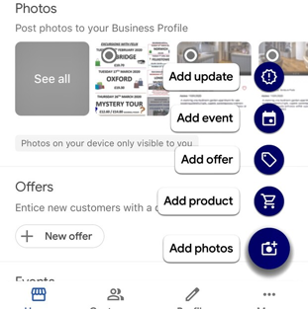
ADD UPDATE/WHAT'S NEW
The What’s New post is great for sharing general business updates, what’s happening at the company, new team additions, blog posts, or to showcase customer reviews and testimonials. Really, you’re only limited by what you can think up to share.
You can have up to 1,500 characters in a What’s New post. This kind of post can act like a micro-blog post, allows users to go into more details, and really engage searchers with content.
Image/Video: You can choose to represent your post with an image, GIF, or a 30 second video (max upload size is 100 mb)
You can also add a Call To Action Button:
Add a button optional (if you don’t want to add a link you’d choose this option)
Book/Order online
Buy/Learn more
Sign up
Call now (uses primary number from listing)
Google has confirmed that they remove Post Updates seven days after they are first published.
Older posts don’t disappear after expiry, they are accessible to searchers under the Posts navigation in the business profile on mobile, and on desktop by scrolling to the Posts section.
ADD UPDATE/WHAT'S NEW
I create posts for Wildcurrant highlighting the launch of a new website we have recently completed, about teaching events coming up, offers we have and some of our social media posts.
It is a great place to blow your own trumpet! Do use these features to your advantage.
Few businesses are. Get ahead of the competition.
EVENTS
Events posts can be used to promote any event you are involved in, attending, hosting, or supporting.
Again, you get up to 1500 characters to promote the event.
Google Posts are taken down by Google after the event date.
CTA Button Options:
Add a button (optional)
Book/Order Online
Buy
Learn more
Sign Up
Call Now
OFFERS
Offer posts allow you to promote sales, coupons, discounts, or specials that your business is currently providing.
You can even create an exclusive promotion just for your GMB listing.
These posts include a bright yellow tag (on desktop and mobile search) that definitely draws a searchers eye.
58 characters for the offer title, and 1500 characters again for the body copy.
Don't forget to add a start and end time to the offer and you can, if liked, also add a coupon, a link to redeem the offer and your terms and conditions.
PRODUCTS
Product posts encourage you to highlight specific products and merchandise that your business sells.
Image/ video.
58 characters for the title, 1500 for the body copy. Optional CTA button just like all the other posts.
However, the word is that this facility may be disappearing from GMB in the next few months. If you can, I would use it now whilst it is still active.
Choose a striking image, this is the part that will stand out on your GMB post.
Describe what your post is about. You should keep it short. You are allotted up to 1,500 to attract the attention of users.
Add an image that summarizes the content of your post. Should be clear if the post is about an offer, a new product or event.
Add a call-to-action and encourage visitors to contact you.
Which options do you have?
“Book online”
“Ask online”
“Buy”
“More information”
“Register”
“Call now”
or link the post to your website
Create a new Post by logging into the GMB Dashboard on Desktop or by downloading and logging into the GMB App on your mobile device.
You can only have ten posts live at one time. All posts, apart from Events and the Welcome Post (if you have this option) are removed after seven days.
When a Post expires, all of the information is still in your Business Profile, and they go back to inception. You won’t see “expired” posts directly in search results like you would a live one. You have to click either the Posts navigation or click on “View previous posts on Google.”
Hashtags are unnecessary and don’t work the same way they do on social platforms like Twitter or Instagram.
You can add emojis to the content.
You can choose not to use a CTA button and add the URL to your website directly in the post, and the link will be enabled.
All posts, except for Events, are removed from live after 7 days.
Google Reviews are the icing on the cake.
Google reviews – great reviews - these are gold sparkly fairy dust to your Google ranking and your social proof.
Good reviews confirm to Google that you are a respected business and so will help drive your ranking upwards.
They also provide comfort to prospective customers who have found you on GMB – and of course, you can always add them to your website too.
Always reply to all your reviews.
You cannot get a bad review withdrawn. Although you can appeal, and I have seen companies having success with this.
- A great time to ask your customers to leave a review is shortly after their
- Send a follow-up email asking about their experience with your product, business or
- Be direct and straightforward in how you ask for the
- You are not allowed to incentivise customers with discounts of other offers for their review. To do so could get your business
- Ask your customers to focus on one point in their
- Don't be afraid to ask your customers to be honest. Honesty works, and so do reviews that are authentic rather than
- Perhaps turn your best reviews into Social Media posts – either through Canva or use this link: https://marketingkit.withgoogle.com which helps you create social media posts, posters and stickers all Google-branded with your choice of reviews and business information.
Beware - Anyone can suggest edits!
Do keep an eye on this platform to see what anyone could have added to your listing.
Usually, Google will send you an email if anything changes but I have had clients who have not received a notification so may I suggest you check your listing once a week, or whenever you are adding posts to the listing?
You can generally override these edits, but note, not reviews.
You can only respond to a review, but not delete them.
At any point in time, you can edit your business profile by:
- logging into your GMB dashboard, clicking on "Info,"
- clicking the pencil next to the field you'd like to edit, making your change,
- and then choosing "Apply."
GMB also powers Google Maps.
If you are using your mobile Google knows where you are, just as your desktop or laptop's IP address gives Google your location too – hence if you should write "best fish & chips near me".
Google will provide you with a list of helpful suggestions which rank on:
Distance
Relevance
and Prominence
That little word "best" screens everything out of the list with less than an average 4* review – you need those reviews to keep rolling in!
GMB Insights
These tell you essential information about how customers are discovering your business that you can use to drive your local SEO strategy.
"How customers search for your business," tells you what percentage of people are seeing business impressions (not clicks) based on searching for your business directly or discovering it by searching for keywords that led them to you.
It also tells you the total number of searches you appeared in. Your local SEO goal is to increase this number and show up for more keyword searches.
"Where customers view your business on Google" shows you a graph of views in Google Maps and Google Search.
Be aware that the graph is cumulative, meaning that the search data is in addition to the Maps data, rather than being plotted independently of it.
"Customer Actions" is a graph over time of customers who chatted with you, called you, requested directions to you, and visited your site.
Here is where you will find your conversion data, so don't neglect it.
"Photo Insights" is the number of times people have seen your photos, whether or not they have clicked on them.
"Photo Quantity" shows how many photos you have compared to similar businesses. Check here to make sure you are uploading enough images to be competitive.
"Popular Times," tells you when people who are using Google are visiting your business most often in person.
Download the free App and explore it – a useful way to jump on quickly and see if anything has changed.
You can use the App to:
- Update your business hours, location, contact information, and description
- Post statuses and pictures
- View search insights
You cannot use the App to:
- Delete your business listing
- Change its settings
- Give ownership of the listing to another user
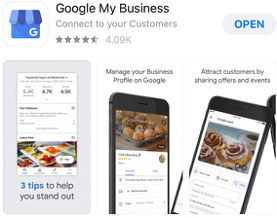
I hope this was helpful.
It may seem like a lot of information, but if you work through it all step by step, you will have a correctly optimised Google My Business listing.
Doing this will not only introduce you to new prospective customers but also with the reviews shown, give them comfort.
It will also indicate to Google that your business is live and respected and help your rankings in the search engine.
Takeaways?
- Set up the listing correctly.
- Update it regularly with events, offers and social media posts.
- Get as many positive reviews as you possibly can!
Good luck.
11 Lessons